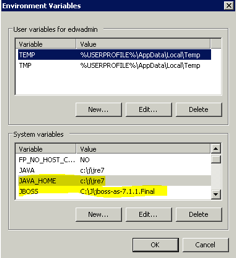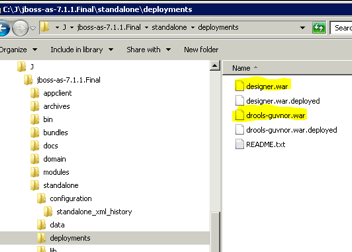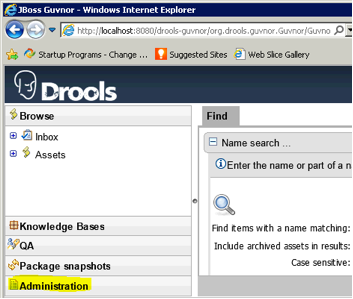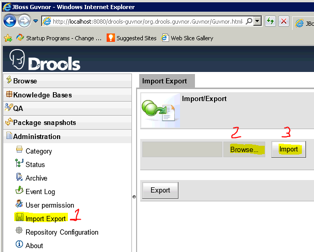Guvnor Install Guide
Installation and Setup of Infrastructure Components
Install Java
- Install Java SE version 7 (or 6)
- Download appropriate 32-bit or 64-bit Java SE from http://www.oracle.com/technetwork/java/javase/downloads/index.html.
- Run executable, install using default options
- You can use a non-default installation directory if desired
- Control Panel → System → Advanced → Environment Variables → System Variables
- Set JAVA_HOME to Java SE location
- e.g., C:\Program Files\Java\jre7
- Add %JAVA_HOME%\bin to Path
- In this example, was added to the beginning of Path
- In this example, was added to the beginning of Path
Drools Guvnor Configuration
Step One: download repository_export(123).zip from Binary Downloads section of Sample Guvnor Repositories.
Step Two: assemble Guvnor from downloadable pieces, as described below.
Step Three: import the sample Guvnor repository into Guvnor.
Note: We are using JBoss Application Server below, instead of Tomcat, because JBoss works with Guvnor using default installation settings. It can be configured to run on Tomcat, but we don't provide instructions for that.
Download and Install JBoss Application Server (AS)
- Download latest “Everything” application server (versions 7.0.2, or 7.1.1 are OK) (in this case, 7.1.1.Final from http://download.jboss.org/jbossas/7.1/jboss-as-7.1.1.Final/jboss-as-7.1.1.Final.zip )
- A quick start guide to JBoss Application Server is available at https://docs.jboss.org/author/display/AS7/Getting+Started+Guide
- Extract the zip file into a temporary directory
- Put the unzipped directory into any reasonable location (e.g., C:\J\jboss-as-7.1.1.Final)
- NOTE: in some organizational environments for Windows Vista and Windows 7, you may run into problems with the permissions set by domain policy/UAC at this location. If JBoss won’t start at the default location, try just moving the entire JBoss directory to C:\, or to an alternate disk drive, or to your user directory. JBoss will need to be able to create temp files and log files at whatever location you use.
- Control Panel à System à Advanced à Environment Variables à System Variables
- Set Environmental Variable “JBOSS_HOME” to whatever directory you put it in (see first screen shot above)
You can now start the Application Server by double-clicking on
[JBoss AS installation directory]\bin\standalone.bat
NOTE: In some cases you may receive an error message:
“\JBoss\jboss-as-7.1.1.Final\bin\standalone.conf.bat was unexpected at this time.”
and the server does not start. If this happens to you, make the change to standalone.bat suggested by Pawel Niewiadomski in https://issues.jboss.org/browse/AS7-1756 by enclosing references to environmental variables containing pathnames in quotes, e.g.:
if exist %STANDALONE_CONF% ( -> if exist "%STANDALONE_CONF%" ( echo Calling %STANDALONE_CONF% -> echo Calling “%STANDALONE_CONF%” call %STANDALONE_CONF% %* -> call "%STANDALONE_CONF%" %*
An alternate fix is to move JBoss to a path whose name does not include characters such as parentheses, such as C:\J\ (as shown in the screen shot above).
- Note that if you have another servlet container (e.g., Apache Tomcat) using the same port (8080), you need to stop the other container or change its port in its configuration settings. Port 8080 is currently required for Guvnor to properly work with the Designer workflow editor using default configuration settings. You may also need to change some of the other ports used by Tomcat, such as 8443.
NOTE: Advanced users may prefer to change the ports used by JBoss (and Designer) instead. We don’t recommend that because the JBoss ports are specified in the
<socket-binding-group>
tag near the end of
%JBOSS_HOME%\jboss-as-7.0.2.Final\standalone\configuration\standalone.xml
and the Designer ports are specified in imbedded configurations for Guvnor and Designer (which means you have to modify the war files).
Download Drools Guvnor 5.5.0.Final war file from JBoss
- Download from http://download.jboss.org/drools/release/5.5.0.Final/guvnor-distribution-5.5.0.Final.zip
- Get the .war file from the zip archive, which is in the binaries folder. Choose the .war file which is intended for the appropriate servlet container (e.g., guvnor-5.5.0.Final-jboss-as-7.0)
- Rename war file as drools-guvnor.war
- This name is important for configuration purposes. It must be this name.
- Place war file in JBoss AS standalone deployments directory (e.g., [JBoss AS installation directory]\standalone\deployments)
Download Designer (Process flow editor that integrates with Guvnor 5.5)
- Download latest appropriate Designer .war from http://sourceforge.net/projects/jbpm/files/latest/download?source=files (e.g., designer-5.4-jboss7.war), rename it to designer.war, and put it in the JBoss AS standalone deployments directory, which should give you something looking like this:
Configure Guvnor for use with OpenCDS
Start JBoss AS by double-clicking on
[JBoss AS installation directory]\bin\standalone.bat
This will deploy the .war files, and may take several minutes to complete.
- Once the unpacking is completed (the deployments directory will contain two new files called designer.war.deployed and drools-guvnor.war.deployed, as shown in the screen shot above.
- NOTE: the default deployment configuration that ships with JBoss has a 60 second timeout. This will NOT be enough to deploy both drools-guvnor and designer, except on the absolutely fastest machines. If your designer.war deployment fails with an error message indicating that it was “unresponsive”, You might try to modify this timeout setting to a much larger value, such as 600 seconds or more and try again.
The timeout setting for deployment of JBoss 7.0.2 is found in
“%JBOSS_HOME%”\standalone\configuration\standalone.xml
at about line 111, and you should change it to something like this:
<subsystem xmlns="urn:jboss:domain:deployment-scanner:1.0"> <deployment-scanner name="default" path="deployments" scan-enabled="true" scan-interval="5000" relative-to="jboss.server.base.dir" deployment-timeout="600" /> </subsystem>The timeout setting for deployment of JBoss 7.1.1 is found in “%JBOSS_HOME%”\standalone\configuration\standalone.xml at about line 111, and you should change it to something like this:
<subsystem xmlns="urn:jboss:domain:deployment-scanner:1.1"> <deployment-scanner path="deployments" relative-to="jboss.server.base.dir" scan-interval="5000" deployment-timeout="3000" /> </subsystem>
Verify Installation
- Download the Sample Drools Guvnor Repository as described above.
- On the machine that you installed Guvnor on, open a web browser and go to http://localhost:8080/drools-guvnor/org.drools.guvnor.Guvnor/Guvnor.html
- Login as any user name, blank password
- Select “No thanks” if prompted to install a sample repository
- Use the menus to go to Administration → Import/Export
- Administration
- Import/Export
- Administration
Upload the Sample Drools Guvnor Repository that you downloaded from the OpenCDS web-site in Step 1. ID and password can be left blank if prompted.
You should be able to click on Knowledge Bases once the import has completed, and see something like the following:
Document Version History
(Duplicated/reversed from original documentation.)
- 11/3/2016
- Updated to reference resources on the OpenCDS Wiki instead of the obsolete repository on the original website
- 5/21/2013
- Removed developer and RunTime installation instructions to create new Guide
- 1/11/2013
- Updated to reflect Drools 5.5, Designer 5.4
- 11/14/2012
- Major update by David Shields to reflect latest versions of all components, including Drools 5.4, JBPM Designer 5.3, and JBoss 7.1.x
- 12/17/2011
- Updated by David Shields to include information on extended default timeout for JBoss AS 7.0.2
- 12/16/2011
- Updated by David Shields to include alternate installation paths, 2.0 version of JBoss Designer, alternate ports for JBoss, and availability of OpenCDS 1.0 binaries.
- 11/29/2011
- Updated by David Shields to include solution to failed installation of JBoss Application Server in a path including “Program Files (x86)”.
- 11/16/2011
- Updated by Kensaku Kawamoto to include preliminary Guvnor/Designer installation instructions and to make additional note regarding Tortoise SVN
- 11/10/2011
- Updated by Kensaku Kawamoto to note need to use latest Tortoise SVN version
- 11/9/2011
- Updated by Kensaku Kawamoto to include use of SilkSVN for 32-bit OSs as well
- 11/8/2011
- Updated by Kensaku Kawamoto, with verification on 32-bit and 64-bit Windows OSs
- Use of Drools 5.3.0 instead of 5.2.0
- 8/28/2011
- Created by Kensaku Kawamoto based on configuration instructions for OpenCDS alpha release
- Changes include:
- Use of Drools and Guvnor 5.2 instead of 5.1.1
- More information on 64-bit OS configuration
- Use of newest releases of software components